 |  |  |  |
|---|
Back to Tips and Tricks for PBS and CashPoint
Tips and Tricks #5 - General Help
General help:
In the last Tips and Tricks article (#4) we dealt with Contextual Help i.e. help on the particular field that you are currently in. This can also be referred to as help for the field that has “the focus” i.e. the field that the cursor is on/in. Contextual help is accessed by typing Ctl-F1 or clicking Help on the Windows style drop down and then clicking Help again from within the drop-down itself. Once you are into this Contextual Help screen, it is easy to get into General Help which is this month’s Tips and Tricks entry (#5).
General Help is basically an online manual with the ability to look for items, terms, phrases. To get to General Help, start from a Contextual Help screen. (It does not matter what field you are starting from in this case because you are not interested in the Contextual Help except as a stepping stone to the General Help.) Once in the contextual help, scroll to the top of the page where there is a link: “Open topic with navigation”. Clicking this will get you to a different screen with the General Help layout. You will land in this Help function in an area of the manual depending on which application you were in and where you were in that particular application.
The first page of the User Manual section covering the area you were operating in takes up most of the page to the lower right. A chapter heading is part of this and both shows you, and allows you, to jump to sub-sections of the chapter. Selection any of the orange folder in the left side-bar takes you directly to the chapter you have just selected.
A “Quick search” allows you to type a word or phrase, and then on hitting enter or clicking the little magnifying glass to the immediate right, all occurrences will be highlighted in yellow everywhere it occurs in this chapter:
A global search is available which will search the complete manual for the word/phrase highlighted in blue in the above image. Selecting this function will open a separate search panel in the side-bar area and once you have keyed in the word/phrase and clicked “search” any matches will be displayed in a list below. The list items are links to the particular occurrence of the phrase. The search is case insensitive.
Not sure about closing the month in AP? Enter “closing” and the following is displayed, giving you a run-down on everywhere in the manual where closing is discussed/mentioned:
Each of the blue arrows and entries in this table are links to the section of the manual where the word/phrase was found.
One last important point.
Starting with v.12.04, all the various Help functions discussed here are invoked by PBS through your local, default browser. Once the Help function is invoked, it operates independently of the accounting system. This means that you can change your searches to different functions and applications without reference to what screen is open in PBS. This also means that once opened, the Help screens can remain open and you can go back to PBS to work. The screen can then remain to provide you with, in effect, a running text on the functions and features of the screens and fields that you are looking at in the PBS application window.
Back to Tips and Tricks for PBS and CashPoint


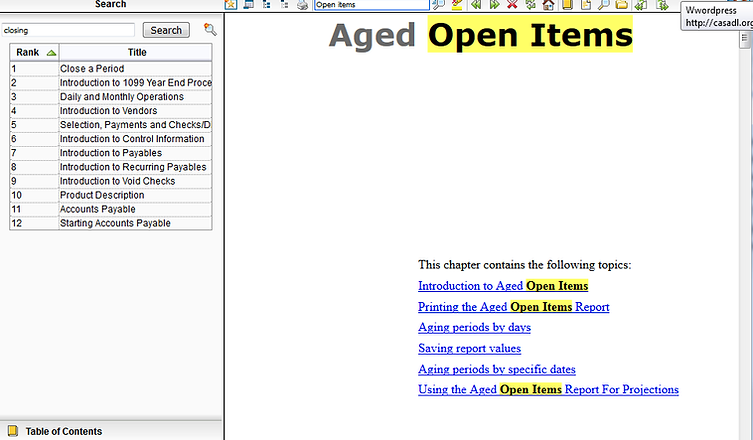.png)
